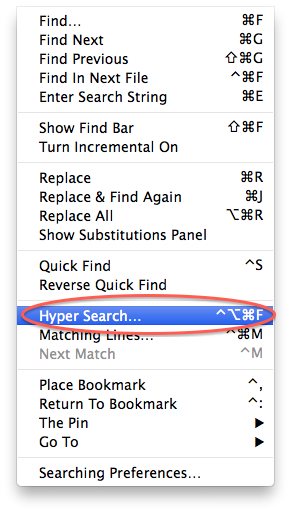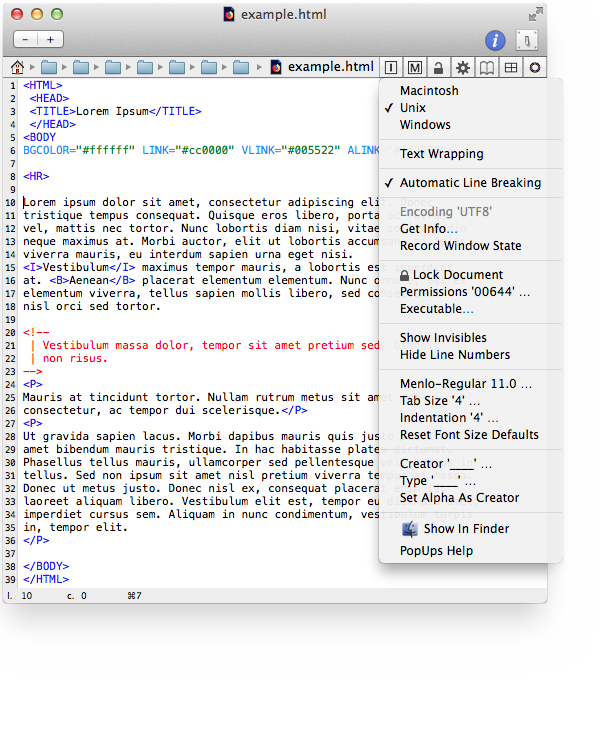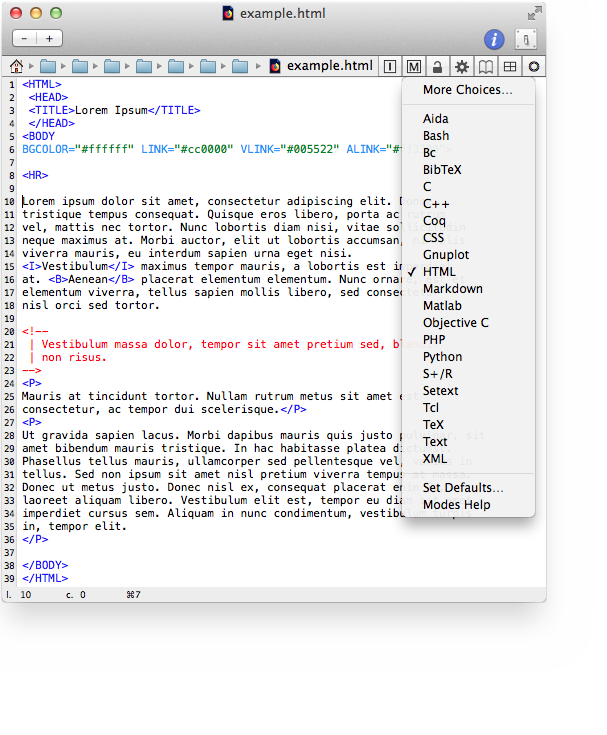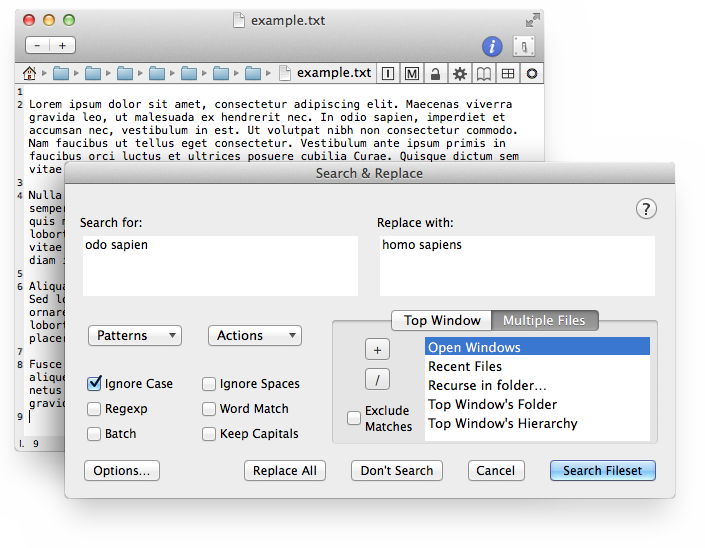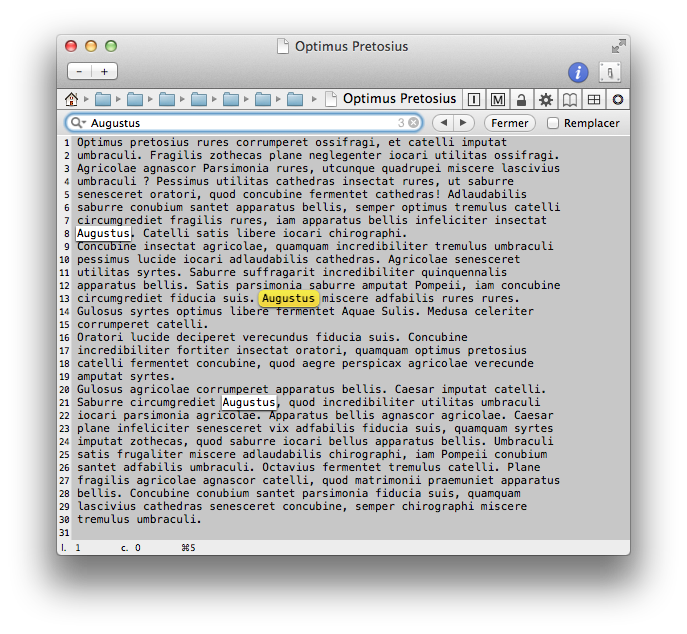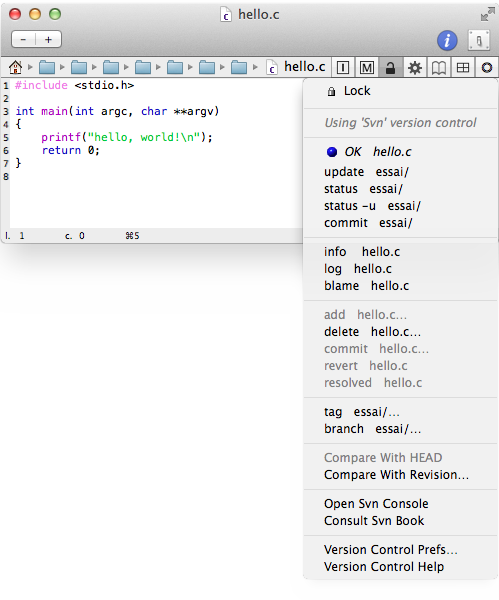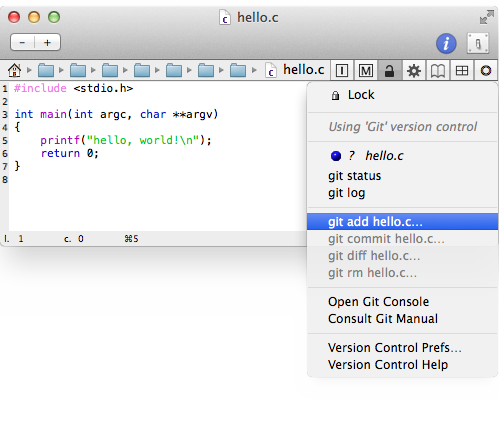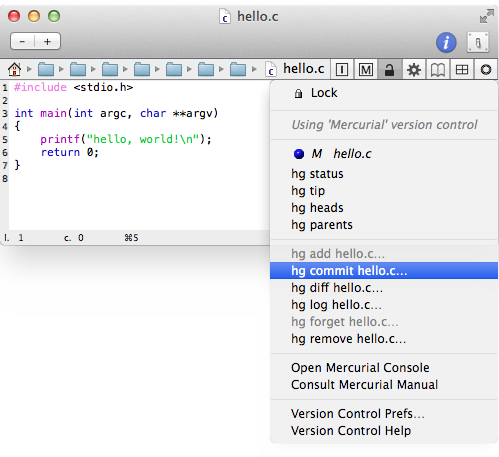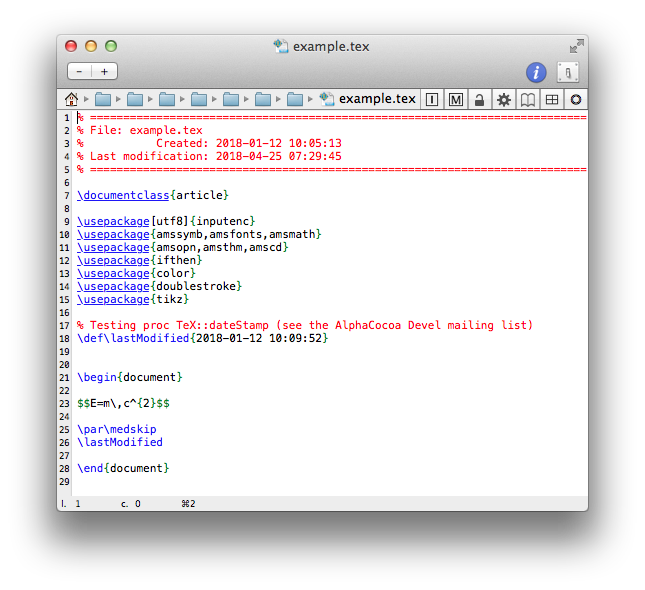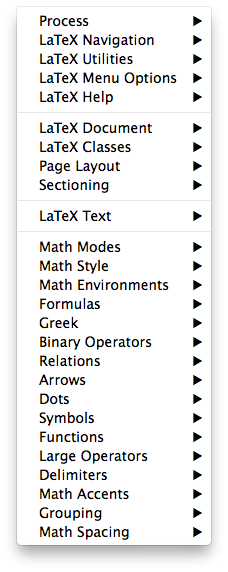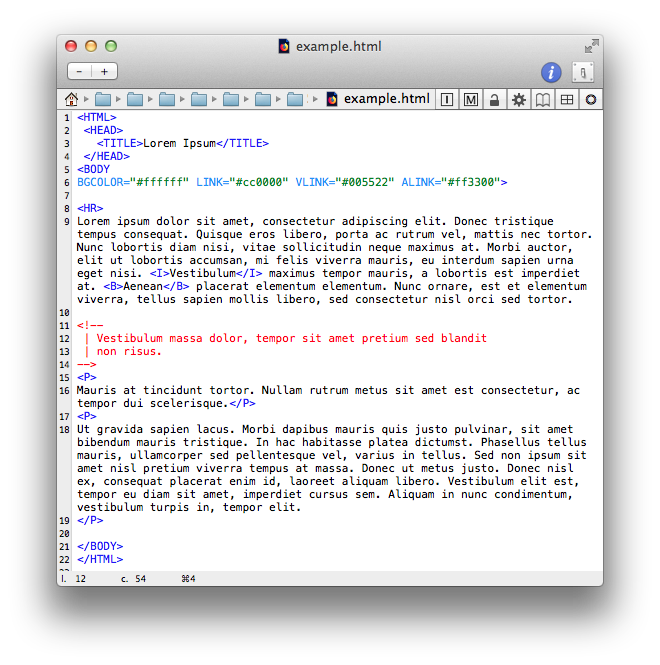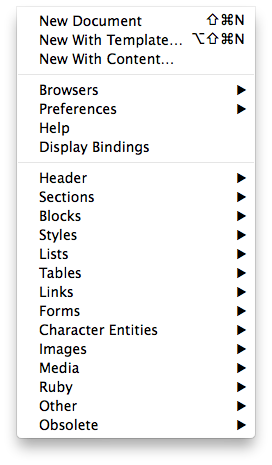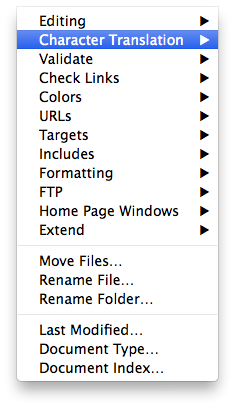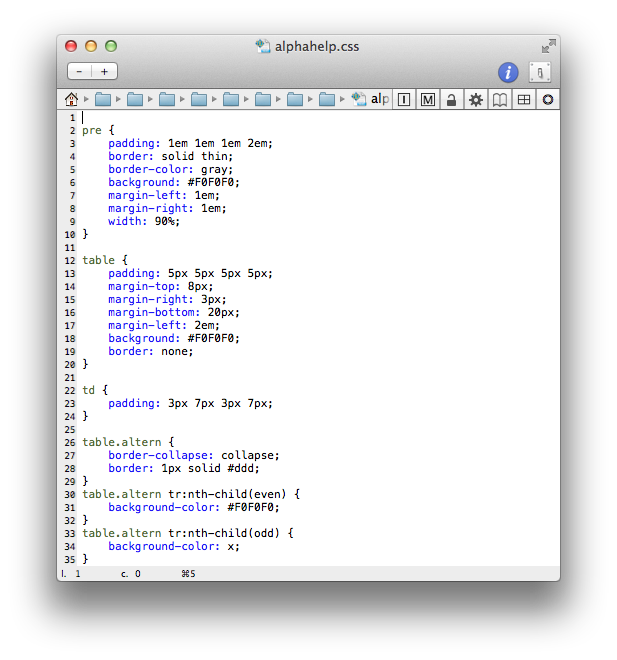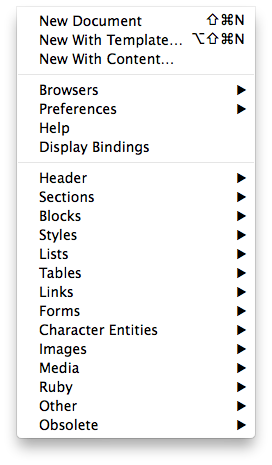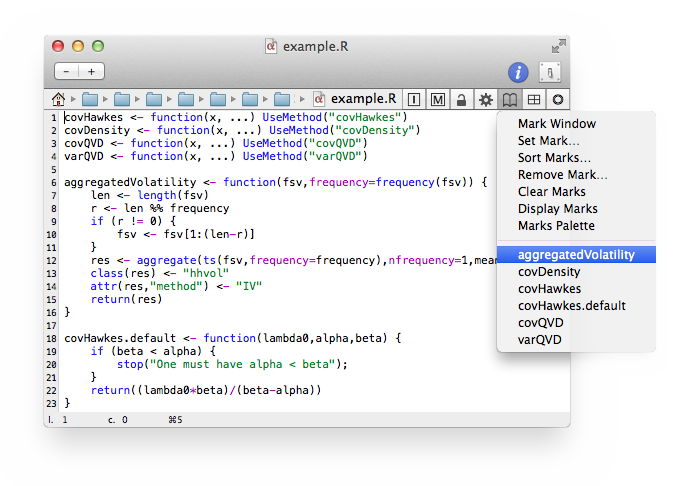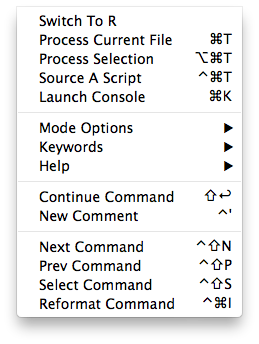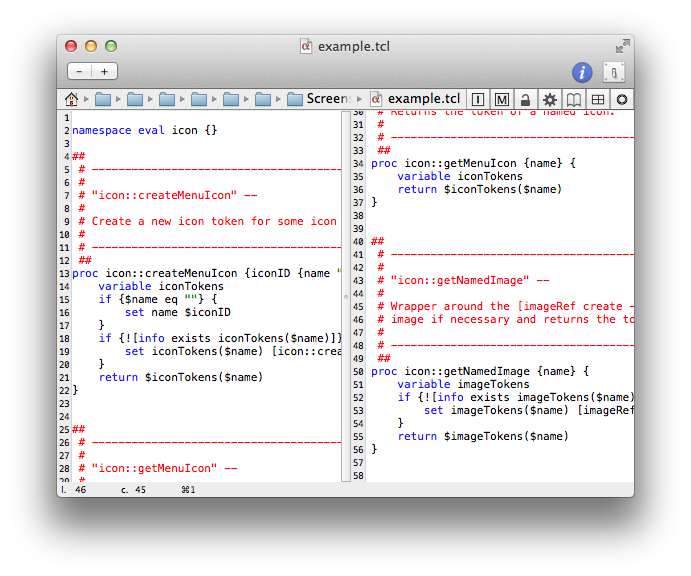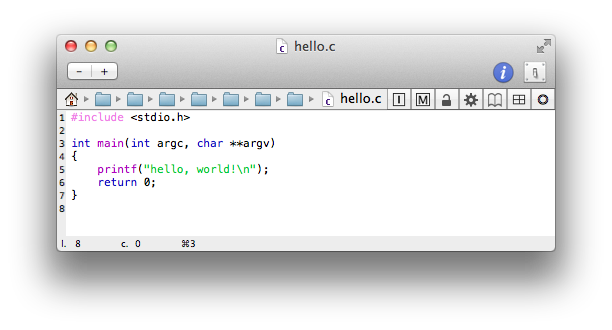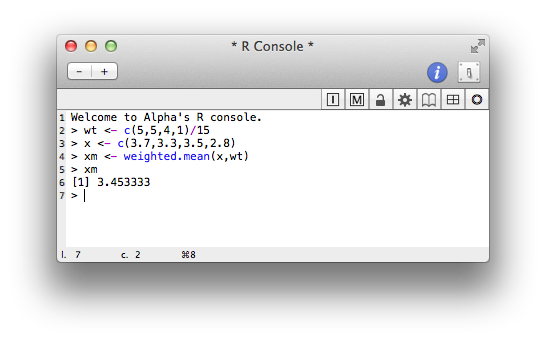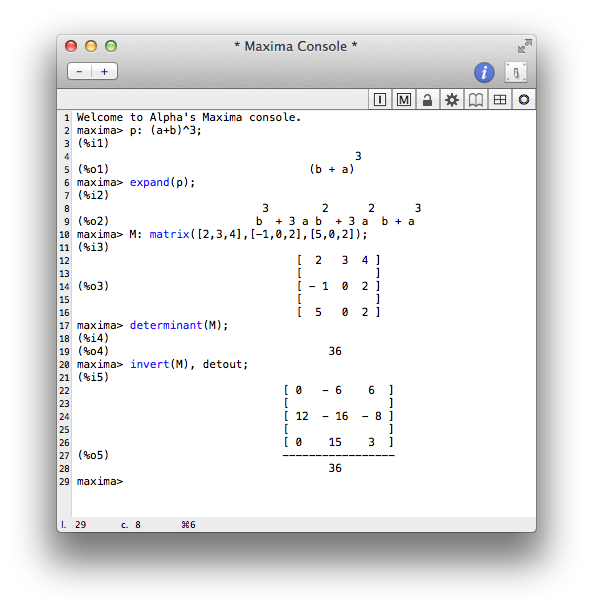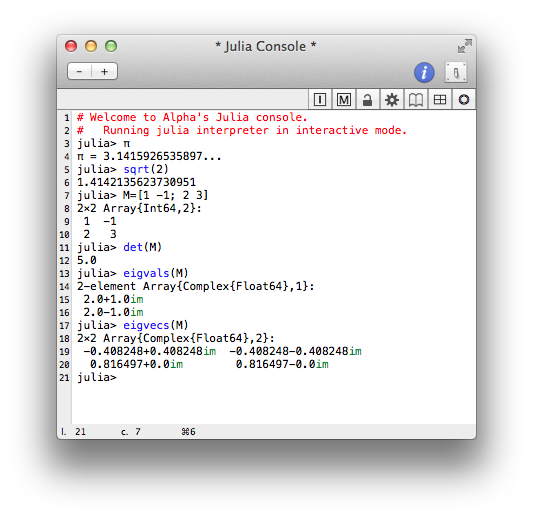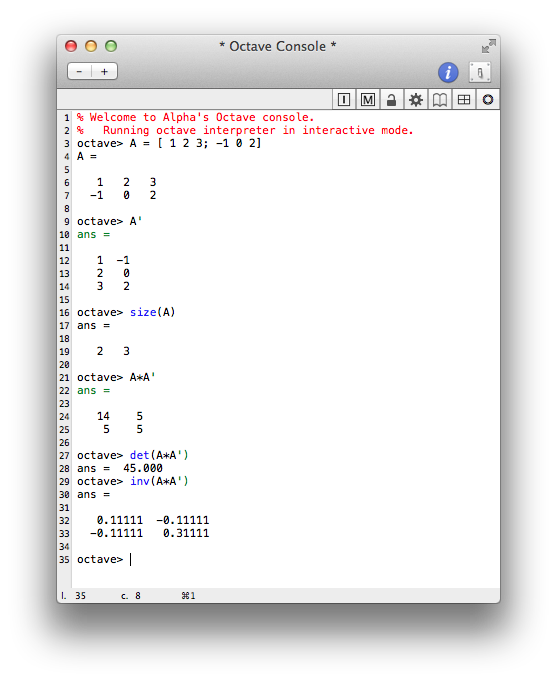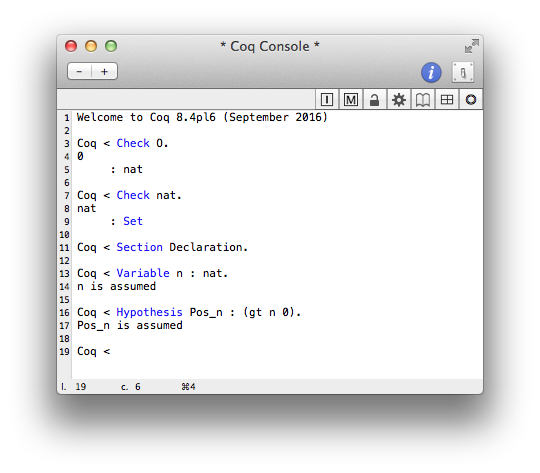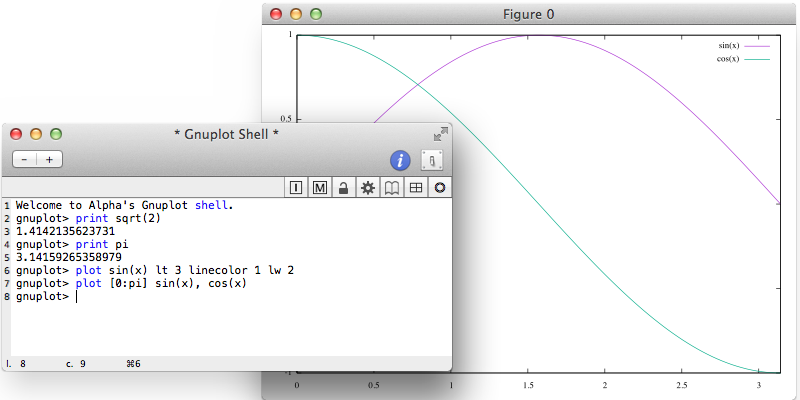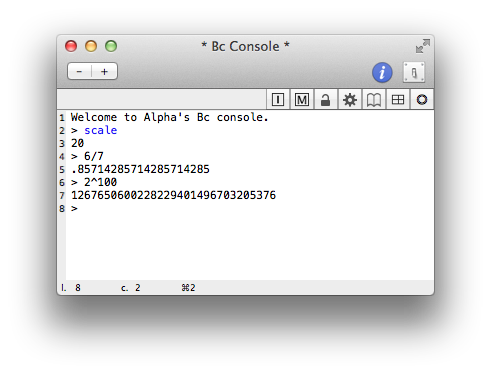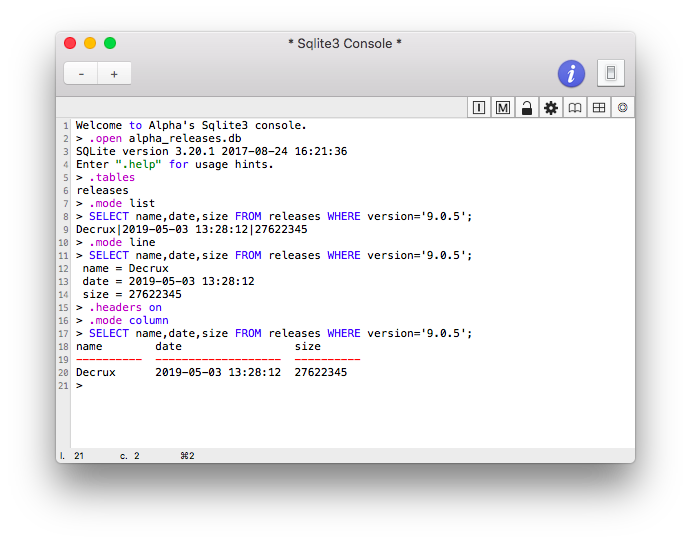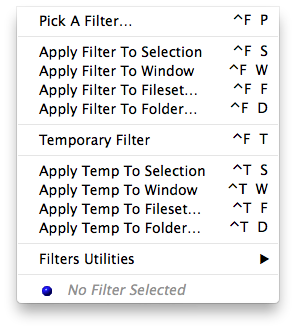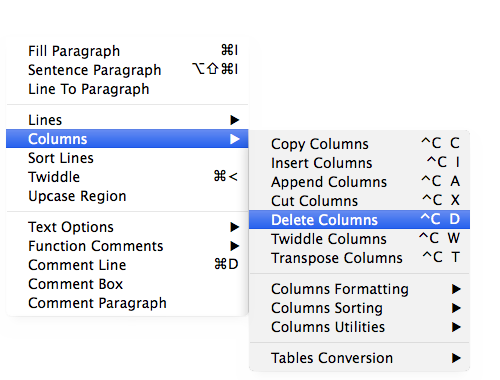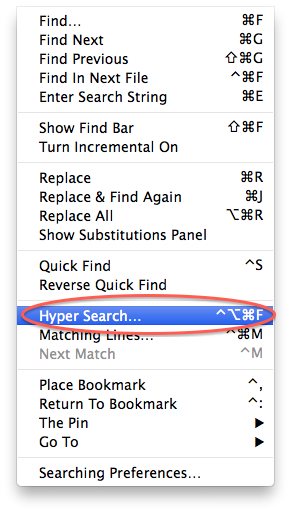| Alpha |
| Version: | 9.2.3 - "Suhail" |
| Last update: | 2021-05-21 14:43:31 |
A Guided Tour to the text editor Alpha.
This page displays a collection of screenshots that demonstrate various
features of Alpha (9.2.3 - "Suhail") for Mac
OS X.
Document windows
Alpha's menu bar and status bar
Alpha's menu bar differs depending on the currently activated features. The
first six menus (Alpha, File, Edit, Text,
Search, Tools) as well as the Help menu are permanent.
The other menus depend on the current mode and the features which have been
activated by the user.
Under the menu bar is the Status Bar which displays information
about the current operations.

The Status Bar may also be used to enter commands or to prompt the
user for some input:

Document properties
The control bar of the document windows contains two popup menus (the File popup and the Mode popup) that provide commands to control the
window properties:
Info popup
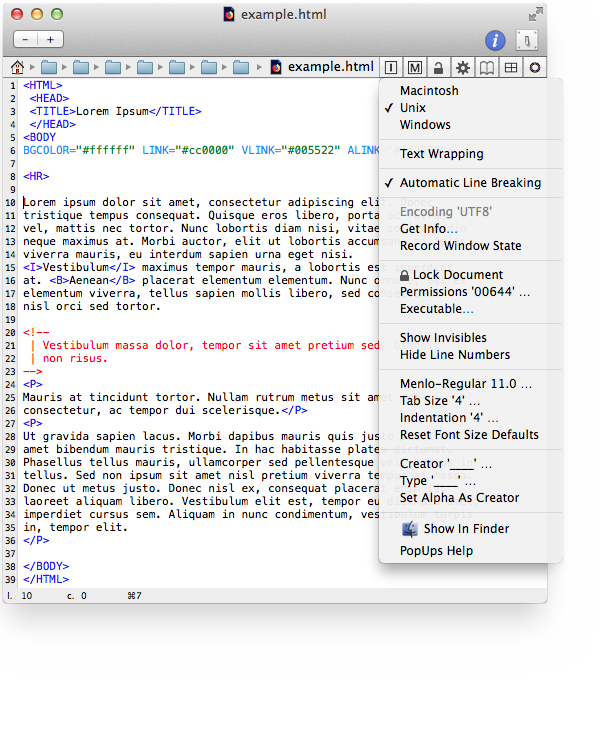
Mode popup
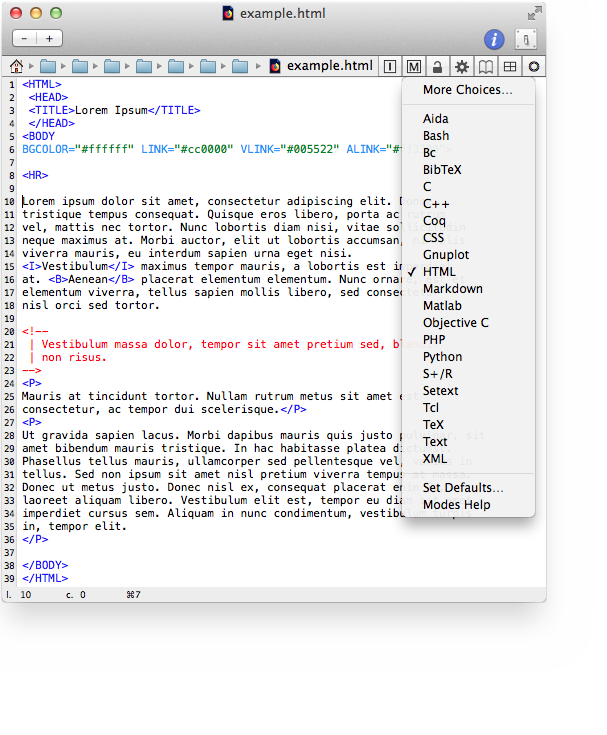
Alpha's searching capacities
Here is the main Search And Replace dialog:
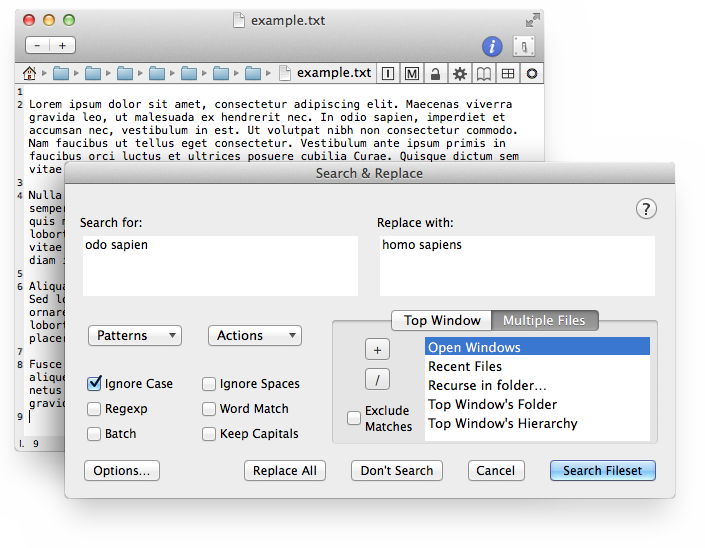
Search operations may also be performed from the Find Bar which
supports incremental searches:
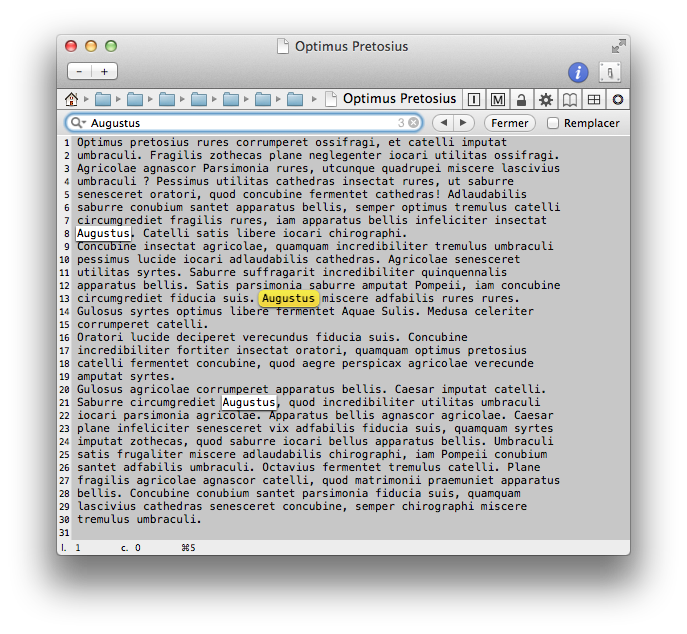
Alpha's Version Control support
Alpha supports many version control systems (VCS) and lets you execute the
usual management tasks directly from the document windows. Alpha currently
recognizes the following systems: Subversion, Git, Mercurial, Fossil, CVS,
Bazaar and Monotone.
As an illustration, here are the contents of the VCS popup in the case of
Subversion, Git and Mercurial respectively:
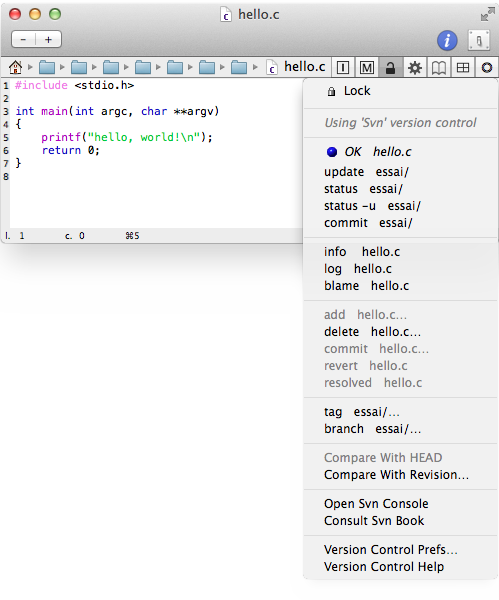
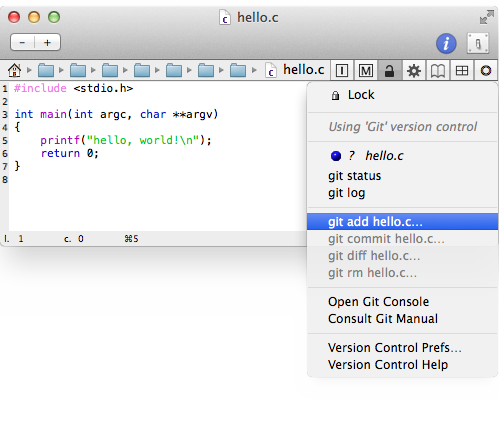
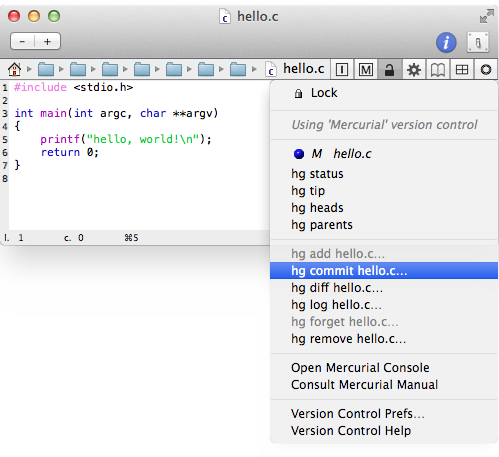
Editing modes
Alpha has a rich collection of editing modes. Whether you are working with
a TeX document, an HTML page, a source file in the C language, etc., Alpha
detects automatically the mode to apply and adjusts the menu bar by
removing and inserting the releavant menus.
Here are some examples of the most common modes.
Alpha's LaTeX mode
Here is a window in TeX mode:
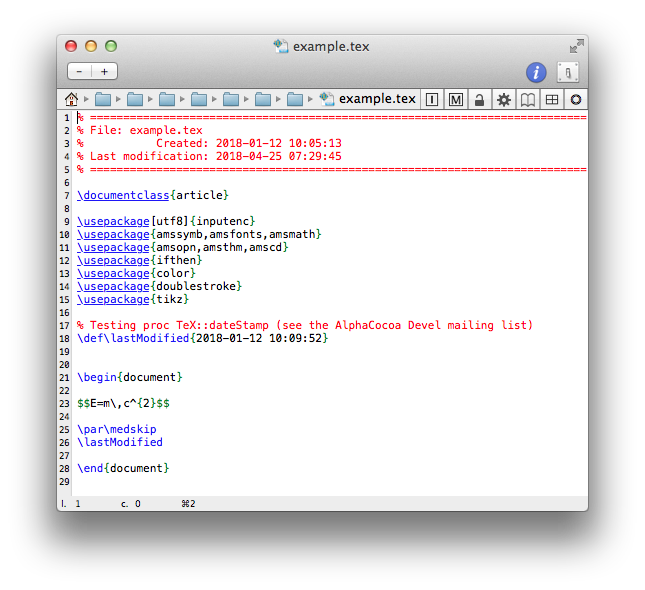
All the commands related to LaTeX documents editing and processing are
contained in the submenus of the TeX menu:
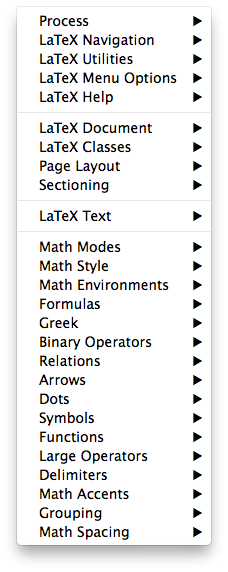
Alpha's HTML mode
Here is a window in HTML mode:
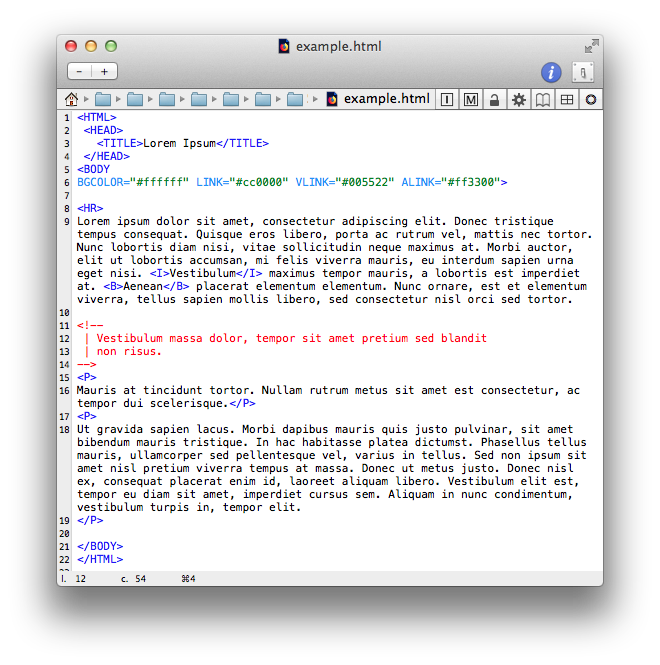
The commands related to the edition of HTML documents are
contained in two different menus (HTML Menu and HTML Utils Menu):
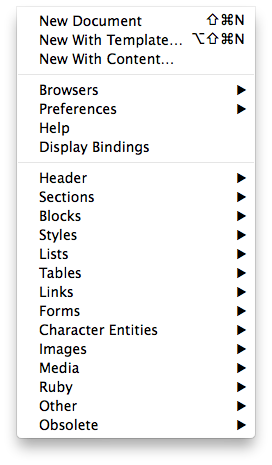
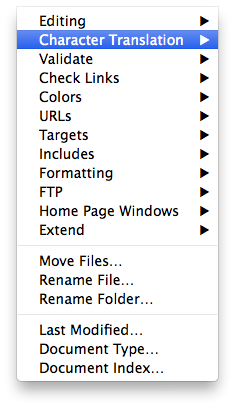
Alpha's CSS mode
Here is a window in CSS mode:
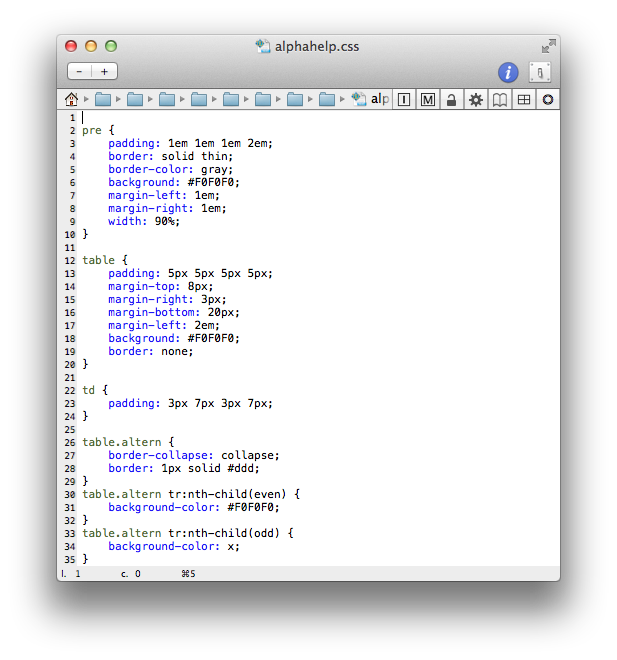
The corresponding CSS menu has commands to manage all the tags and
attributes:
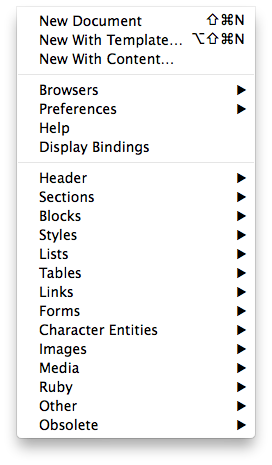
Alpha's R mode
Here is a window in R/S+ mode:
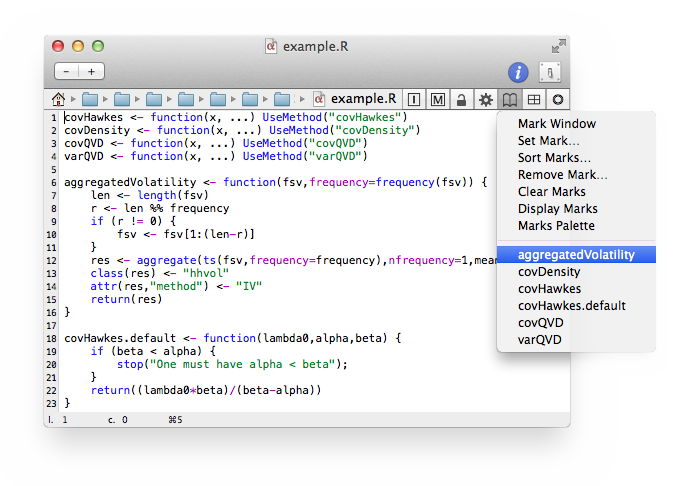
Here is the corresponding menu:
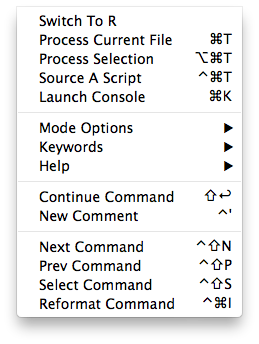
Alpha's Tcl mode
The following image displays a Tcl script and also shows how a window can
be divided in subpanes.
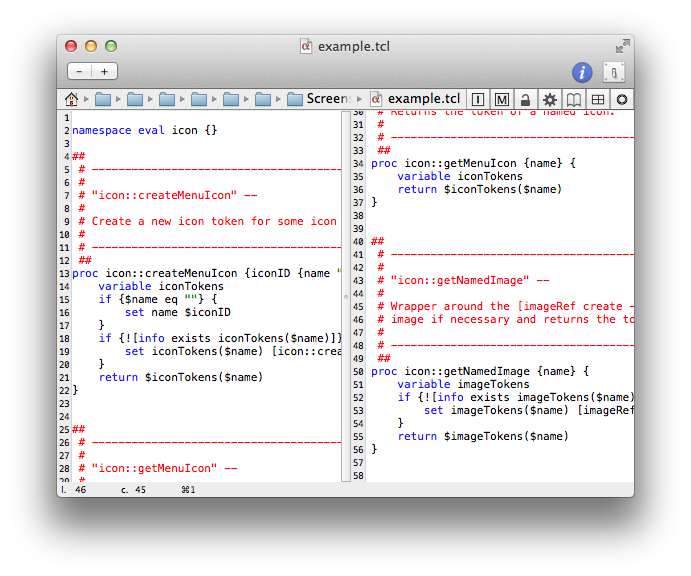
Alpha's C mode
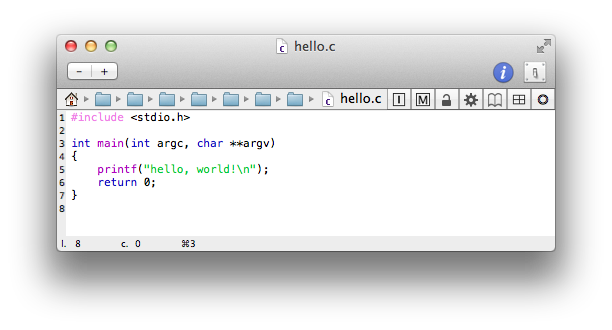
Interactive consoles
Alpha is able to communicate interactively with many applications and
standard tools through dedicated consoles. You may edit scripts for R,
Maxima, Julia, Octave, Coq, etc. and execute a session directly from
within Alpha.
Here are examples of some of the available consoles.
R console
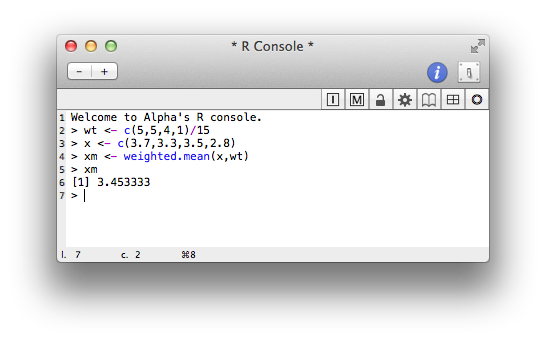
Maxima console
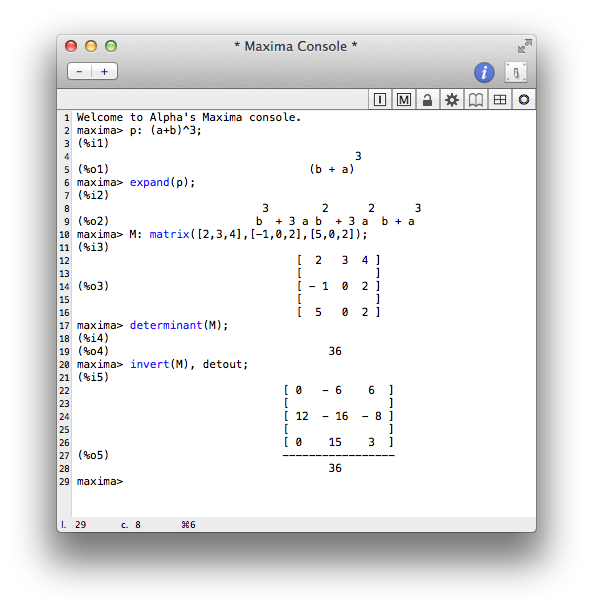
Julia console
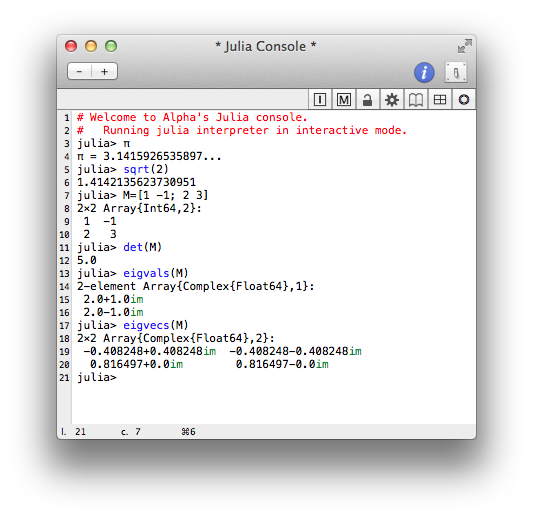
Octave console
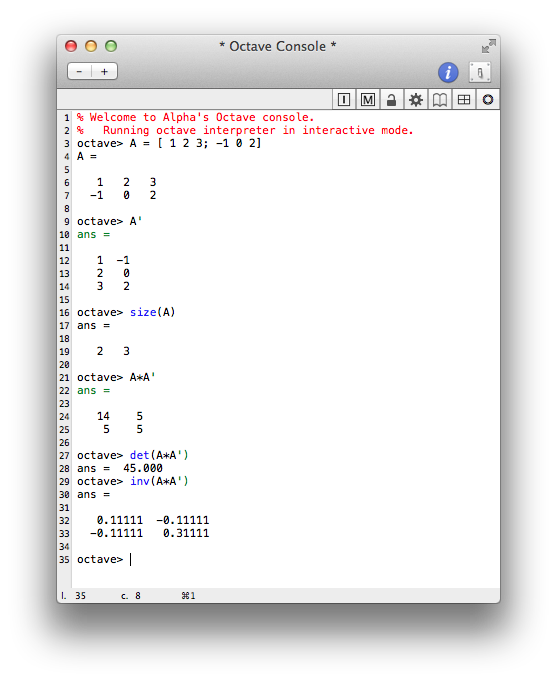
Coq console
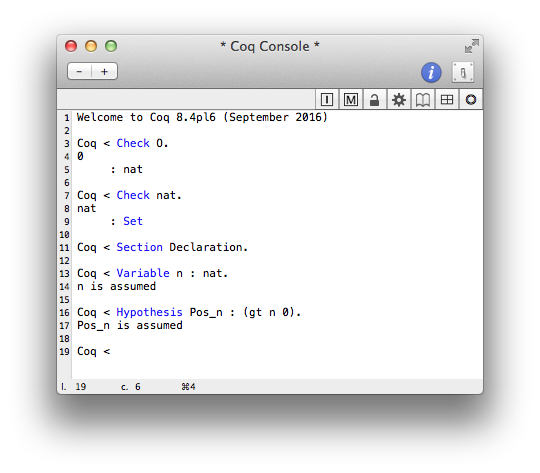
Gnuplot console
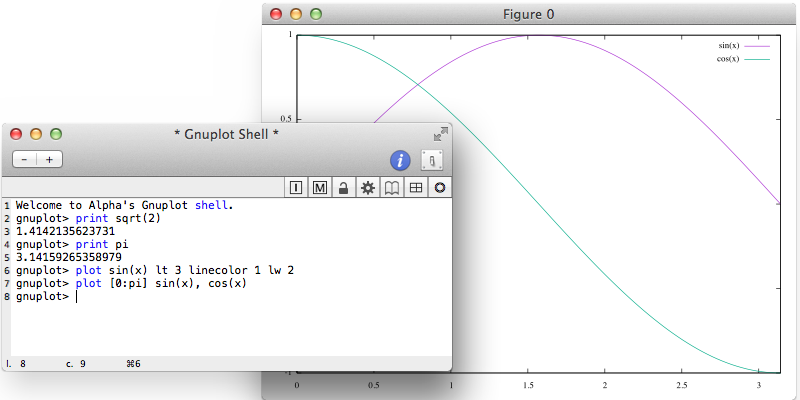
Bc console
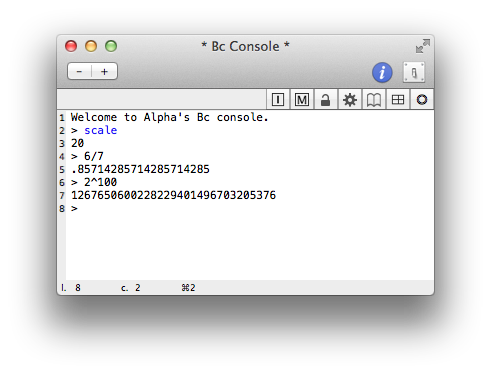
Sqlite3 console
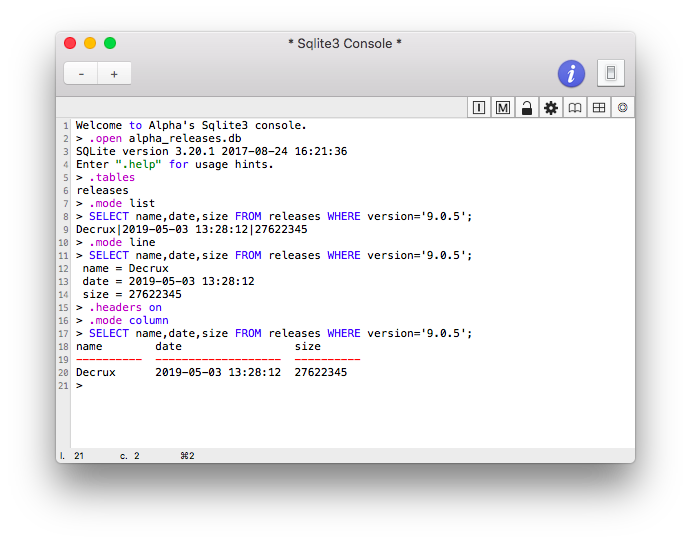
Packages
Alpha is extensible and provides a lot of additional packages which the
user may activate and deactivate as necessary. Some packages create a new
menu, or insert a submenu or just a single item in an existing menu. A
package sometimes is just designed to modify a functionality or bring an
enhancement to a basic feature.
Hereafter are some examples.
Filters Menu
The Filters menu, once activated, installs a new menu in the menu
bar. It allows you to perform successive Search And Replace
operations. All the operations are gathered in files called filters which
you can apply to any text file opened in Alpha.
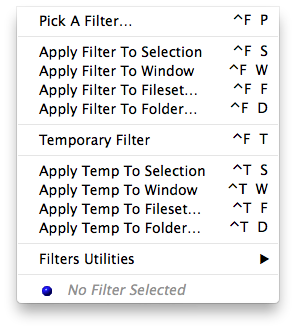
Columns Submenu
The Columns Manipulation package allows you to manipulate the
columns of any tabulated material, i-e a series of lines in which items are
separated by a tabulation or by any other specific character (like & or a
tabulation or a colon, a comma, an endash etc. or even the space
character). Once it is activated, this package adds a submenu called
Columns to the Text menu in Alpha.
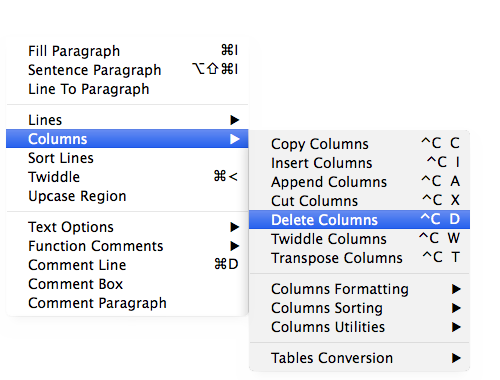
Hyper Search Item
The Hyper Search package, once activated, inserts a new item called
Hyper Search in the Search menu to perform multi-file
searches. It displays the results in a separate window with hyperlinks
which allow you to jump directly to the corresponding match.