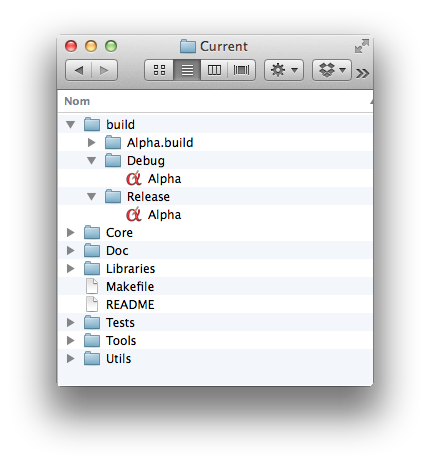| Alpha Technical Note #001 |
| How to update the core |
Introduction
This note is intended for developers who want to update the core of the
application each time a modification concerning the core sources has been
committed. As you will see, this can be done very easily with a single
command from a terminal window. So, no need anymore to wait for the next
release...
This note is not about compiling the application from
scratch: this has been explained in the following help page Compiling Alpha and precisely is not necessary here. Since we now
have preview binaries for Alpha, there is no need to recompile
everything.
Ditto, this note is not about updating the AlphaTcl library
from the Subversion repository. This can be done as usual using the
commands of the Alpha ↣ Global Setup ↣ Update AlphaTcl submenu. See also
TN #3: How to update the AlphaTcl library ?.
Requisites
Xcode
You need to have Xcode installed on your machine in
order to have all the necessary compiling environment. Go to the
Xcode download page at the
Apple Developer Site to get and install Xcode. Xcode is obtained via
the AppStore and is free.
You also need to install the command line developer tools
which are not included in the Xcode package. On Mac OS X 10.9 (Mavericks),
you just have to type the following command in a Terminal window to get
them (once Xcode itself is installed):
xcode-select --install
Working copy
Finally, you must download a working copy of the Alpha sources if you
do not have one already. To do so, first create a directory named
Alpha (or any name you want) somewhere on your machine. Now open a Terminal window
and change directory to be inside the Alpha folder you just created.
Then execute the
following command:
svn checkout https://svn.code.sf.net/p/alphacocoa/code/Current
Build folders
Now, here is the important trick in order not to compile everything
from scratch. Inside the Current folder, create a new subfolder
named build containing itself two subfolders named Debug
and Release respectively. In these Debug and Release
folders, put a copy of a prebuilt Alpha (you can get the latest
development binary from the download section
at SourceForge).
The build/Debug and build/Release folders are the
destination expected by the Xcode project when you compile the binary:
which one is actually used depends on the build configuration set in the
Xcode project. All development binaries during the alpha and beta stages
were built with the Debug configuration, but since version 9.0rc1
(first release candidate of the final product, as of Feb' 2018) the Release configuration is now used.
To make things clear, here is the structure of this build folder:
--- Current
|--- build
|--- Debug
| |--- Alpha.app
|--- Release
|--- Alpha.app
The build folder is at the same level as the Core, Doc, Libraries,
Tests, Tools and Utils folders.
Remark
It is very important that you put a copy of a prebuilt Alpha in the
build/Debug and build/Release folders. The whole point of
this note is precisely to avoid rebuilding everything from scratch (which
can be tricky) and to have a structure with everything already in place.
Only the core will thus need to be recompiled when its sources are
modified, as explained in the next section.
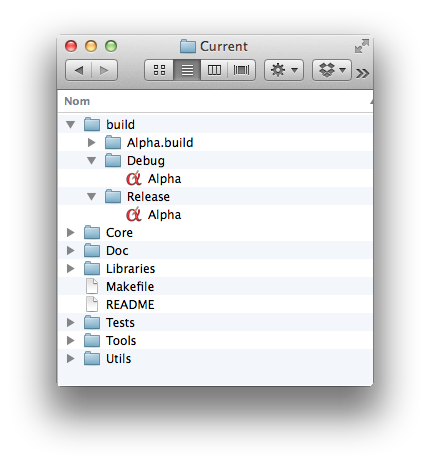
Updating and recompiling the sources
Make sure you have prepared everything as explained in the previous
section.
Now, if you know that some changes have been made in the core
sources and want to update your copy of Alpha, there are two
things that need to be done:
- update your working copy;
- compile the binary.
There is one single instruction for this. In a Terminal window, change
directory in order to be positionned in the Current folder. Then execute
the following command :
make core-update
That's all there is to it. You'll see a lot of messages from the compiler
and hopefully this will end with a "** BUILD SUCCEEDED **" message. You
can now launch your updated Alpha (once again, located inside Current/build/Debug).
If you know that there have also been changes in the AlphaTcl
library, there is an even stronger command which will additionally checkout
and install the AlphaTcl changes in the application bundle:
make sf-update
If you want to update only AlphaTcl, rather than the core, see TN #3: How to update the AlphaTcl library ?.
Related Links